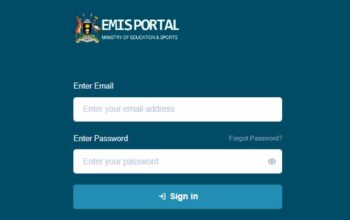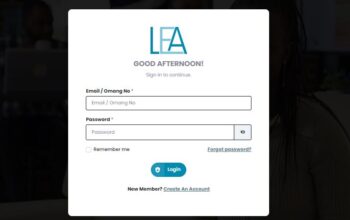Discover the Central Johannesburg TVET College – CJC iEnabler Student Portal and log in with your student number and PIN to access your student resources and study materials online. If you are a New or returning student of the College you will be required to use the CJC ITS Portal to complete your semester online course registration, check results, download your academic timetable, check your semester results among other activities.
In this post, we will assist you with detailed guidelines on how to log into your CJC iEnabler student portal to complete one or more of these activities.
Importance of CJC ITS Student Portal
Every student ( fresh and continuing student ) needs the student portal to access the following student services online;
- View the academic calendar and timetable
- CJC Course Registration
- Check Semester Results
- Make Payments for Fees
- Check Admission Status and print CJC admission letter (Freshers)
- Access and download your academic transcript
- Accommodation application
Read Also: Online Application for CJC
CJC ITS Student Portal Login
You can log into your Central Johannesburg TVET College portal with your student number and PIN with these steps;
- Access the CJC Portal login
- Enter your Student Number and PIN
- Click on the LOGIN button
- Wait for the system to authenticate and redirect to the dashboard
Read Also: Access myNSFAS Portal
CJC Online Course Registration 2025
Follow these guidelines to register your courses for the current semester online with the Central Johannesburg TVET College ITS student portal;
- Login to CJC ITS Student Portal via www.ienabler.cic.edu.za
- Click on Online Registration
- Login with your Student Number and PIN
- Click on the Registration link
- Read the Rules and Regulations, then tick I accept
- Click on the Submit Registration
- Verify your details
- Select Save and Continue
- Click on Continue
- Preview the summary of the courses you have selected. Then, “Accept Registration”
- Select Proof of Registration – PDF and Click on the document.
- Download the File Print out 2 copies and send them to your department for endorsement and keep one copy.
Read Also: Intellimali Student Portal
How to Reset Your CJC ITS iEnabler Account
You can reset your Central Johannesburg College portal if you have forgotten your password with these guidelines;
- Access the ITS Portal login
- Enter your Student Number
- Click on the Forgot PIN button
- A PIN reset link will be generated and sent to your student email
- Log into your email and follow the reset link to complete the reset process