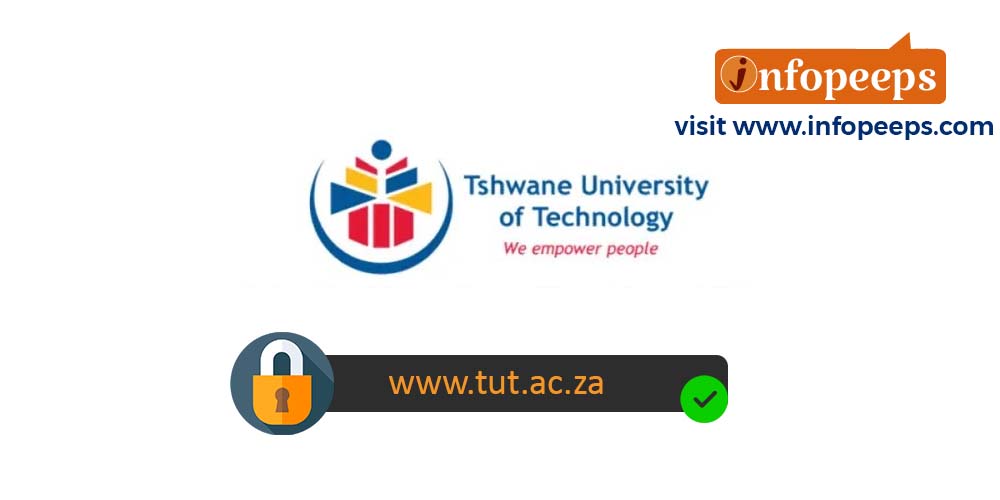myTUTor Login Procedures. myTUTor is a Learning Management System used by the Tshwane Institute of Technology (TUT) for all eLearning activities by both undergraduate and postgraduate students of the university. The eLearning platform allows students to complete academic activities such as taking part in online examinations, submitting assignments, sharing documents and participating in discussions online.
In this post, we will assist you with guidelines on how to access myTUTor LMS and log in with your credentials to take part in your online studies.
Procedures for myTUTor Login
Follow these steps to learn how to log into your myTUTor account at Tshwane Institute of Technology;
- Visit the TUT website at https://www.tut.ac.za
- Scroll to the page bottom
- Click on the myTUTor under the tools menu
- Click on the link https://mytutord2l.tut.ac.za on the next page
- Enter your TUT4Life email address and password
- Click on the sign-in button
- Wait for the system to authenticate and redirect to your account dashboard
Read Also: How to Check SASSA Status
How to Download myTUTor LMS Mobile App
Although the new myTUTor LMS is available through your browser, there is an optional mobile App to access the LMS on your handheld devices. Easy access is possible for notifications, announcements, deadlines, assignments, content, scheduled events and checking of grades.
Follow these procedures to download the myTUTor App on your phone;
- Search for the Brightspace Pulse App in the App Store (iOS users) or Play Store (Android users) and download the App (Note that the App is not available for HUAWEI users. The browser should be used for access.)
- Open the App and search for the TUT site (type in TUT), or enter the TUT URL mytutord2l.tut.ac.za
- Log in using your TUT4Life email address and enter your TUT4Life email password
How to Check Your Grades on myTUTor BrightSpace App
Previously, you could only view module grades from notifications in Brightspace Pulse or by opening a browser and navigating to the Grades tool in Brightspace Learning Environment. You can now view all grades for your modules from the new Grades tab. How do I view my grades in the Brightspace Pulse App?
- To view all grades for a module, Click on the Courses tab.
- Next, Click on your module, and then the Grades tab. All received grades for the module will be displayed, including any feedback.
- To open the Grades tool in a browser and view full grade breakdowns and calculations, Click on View Grades in Browser.
Read Also: NSFAS Online Application
How to Download Past Questions from myTUTor LMS
You can download previous examination papers to prepare adequately for your examinations from the TUT myTUTor online archive. Online examination papers are available and can be downloaded from this link https://www.tut.ac.za/exams/question-papers-online