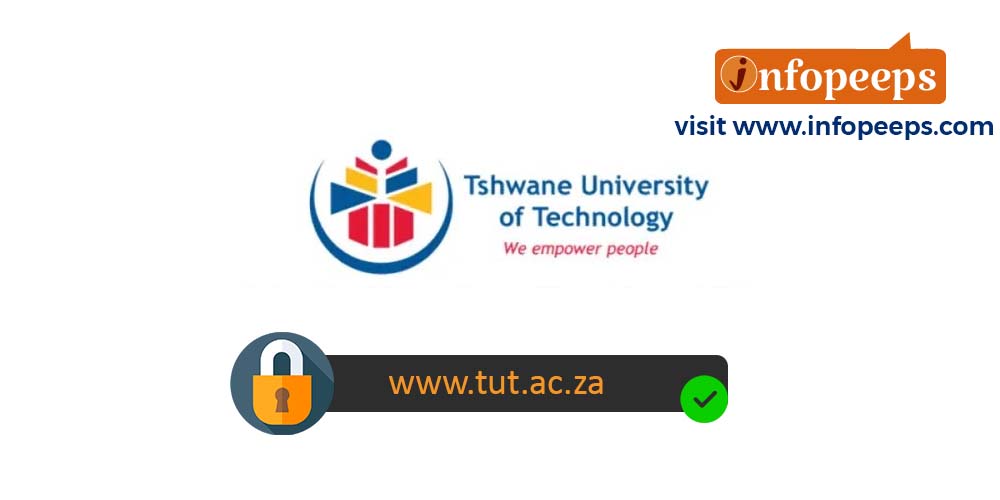The Tshwane University of Technology – TUT Student Portal is an online self-service platform that allows students to manage their academic activities such as course registration, checking results, accessing timetable and transcript requests online without the need to visit an academic office on campus.
In this post, we will assist both fresh and continuing students of the Tshwane University of Technology with guidelines on how to log into their TUT ITS student portal account to complete all available student activities online.
Features of the TUT ITS iEnabler Portal
The Tshwane University of Technology iEnabler portal has the following built-in features for both applicants and students;
- Check Candidate Application Status
- Register Semester Courses
- View Semester Results
- Request for an academic transcript
- Make payment for fees
- Application for residential registration
Read Also:
TUT Student Portal Login
Follow these procedures to access the Tshwane University of Technology student portal to log in with your student number and PIN;
- Visit the TUT iEnabler portal via www.ienabler.tut.ac.za
- Enter your Student Number and PIN
- Click on the login button
Read Also: Tshwane University of Technology – TUT4Life Email Login
Tshwane University of Technology – TUT Online Registration
Students of Tshwane University of Technology are required to register their courses online with these steps;
- Access the TUT ITS iEnabler portal and log in with your student number and PIN
- Click on Registration underneath the Student Web heading name
- Click on Rules and Regulations
- Read the Memorandum of Agreement, scroll down and click on Accept conditions
- Click on Submit Registration underneath the heading name Rules and Regulations
- Verify qualification name
- Select your employment status
- Click Save and Continue and then click on Add Subjects to registration
- Select your subjects and click on Save and Proceed
- Verify the selected subjects
- If you wish to change a subject, click Restart Process and start from the beginning)
- Click on Accept Registration
- Proof of registration will be displayed on the screen
- Verify your proof of registration to ensure that you have registered the correct subject(s) for the current year
Important Notice
- National Diploma Policing students may not register for more than two (2) subjects per semester)
- You have to register at the beginning of the year for the year subjects, 1st Semester and 2nd Semester subjects).
Read Also:
How to Check Exam Results Online on the TUT Student Portal
Students of the Tshwane University of Technology can check their examination results with these steps;
- Visit the TUT website at www.tut.ac.za
- Scroll to the page bottom and click the Exam results under the tools menu
- Enter your student number and PIN
- Click on the Process button
- Wait for the system to load and display your results on the page
Related Links