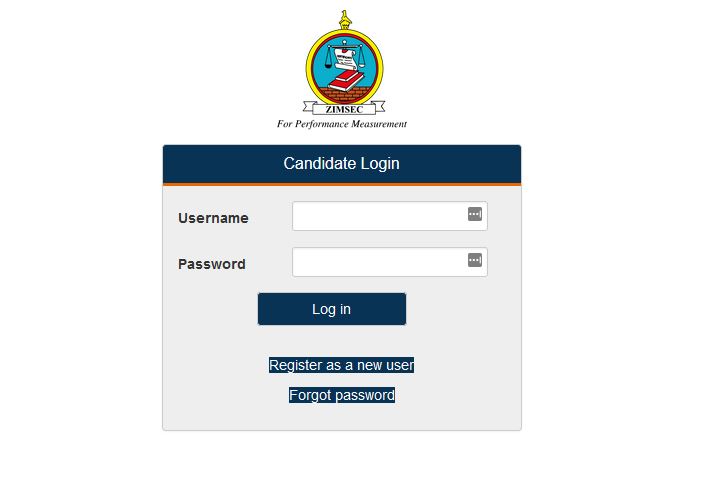Learn how to access and log into the Zimbabwe School Examinations Council – ZIMSEC portal with your candidate number to check the 2025 O level and A level results online via www.zimsec.co.zw. This post will also assist candidates who are yet to complete their registration with a detailed guide on how to register for the ZIMSEC portal account online.
About the ZIMSEC Portal
The Zimbabwe School Examinations Council (ZIMSEC) Portal is the major online administrative tool used by ZIMSEC in coordinating all exam-related activities. The portal allows candidates to register for all examinations (O Level, A Level, Grade 7, etc) under the jurisdiction of ZIMSEC and also check their results when released.
How to check ZIMSEC Results Online
These guidelines will assist you with steps on how to access your ZIMEC online results;
- Access the ZIMSEC Portal from your browser with the link www.zimsec.co.zw
- Click on your Region (Eg. R1 – HARARE, R6 MASVINGO, R2 – MANICALAND, R5 – MIDLANDS, etc.)
- Enter your details
- Click on the verify button to complete the process
Read Also:
ZIMSEC Grade Keys and Meaning
The table in this section outlines a list of the ZIMSEC grading keys for O Level, and A Level and what they signify;
| ZIMSEC Grade Keys | Meaning |
| U | UNGRADED indicates a standard below that required for Grade E |
| X | ABSENT denotes that a candidate was absent in any one or all constituent papers |
| M | NO RESULT denotes some missing information about the subject |
| M-W | RESULT WITHHELD in the case of suspected malpractice indicates that a result cannot be issued at present, but will follow after investigations have been conducted. The center will be informed of the outcome. |
| M-W-N | RESULT CANCELLED indicates that as a result of a breach of examination regulations, ZIMSEC has to issue a result |
How to Register for ZIMSEC Login Account
Candidates who are new and do not have a ZIMSEC account are required to complete a registration process with their details in other to be able to log into the ZIMSEC portal. The guidelines in this section will assist you with detailed guidelines on how to create a ZIMSEC portal account
- Visit the ZIMSEC Portal URL via www.zimsec.co.zw
- Click on the navigation tab
- Click on Candidate Login on the home screen in the top right corner
- Click on Register New User (NB: select the MONTH as Session and GRADE as level as highlighted above)
- Enter the six-digit Centre Number and your four-digit Candidate Number
- Choose your registration session from the drop-down list (June or November)
- Select the level you want to register (O’ Level or A level)
- Enter the Year you sat for the examination
- Enter your Candidate Name as it appears on the statement of entry
- Enter your date of birth using the format dd/mm/yyyy
- Enter the username you will use to log into the account
- Enter a password that comprises a capital letter, digits, and non-alphabetic characters. (Eg: ExamZim@123! )
- Re-enter the password in the confirm password text box
- Enter the security phrase of your choice, for example, I am Patrick, take note of the spaces within your security phrase as these spaces are also considered characters
- Click on the register button
- If account registration is successful, the application will redirect to the login screen
- If there are any errors, the application will display the errors on the screen
Reset your ZIMSEC Portal Password
Reset or change your ZIMSEC account password with these guidelines;
- Visit the forgot password Link
- Fill in the portal with the following details
- Username
- Current password in the field Old Password
- New password
- Retype the new password on Confirm Password
- Click on the Reset button to complete the reset process
ZIMSEC Contact Details
- Toll-free line: 08080147 using an Econet number
- Helpdesk landline: (0242) 304118.