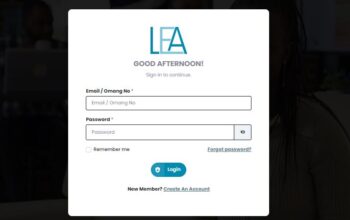Explore the Kenyatta University – KU Student Portal and log in to complete all student self-services such as Online Unit Registration, Checking of Semester Results, Fees and payment information, transcript requests, etc.
In this post, we will assist new and continuing students of Kenyatta University with guidelines on how to log into the KU Student portal and complete important activities such as registration of Units, Checking semester results, and resetting portal password among other things.
How to Create Kenyatta University – KU Student Porta Account
Newly admitted students with a valid admission letter from Kenyatta University are required to register on the KU Student portal with these steps;
- Visit the KU Student Portal via www.portal.ku.ac.ke
- Click on the Create New Account link (NB: This option is not available during maintenance)
- Enter the last numbers of your Student Number in the student ID field. (Eg. If your student number is M25S/5942/2005 you should enter only 5942/2005)
- Enter your Firstname and Lastname
- Enter your date of birth (Note: This will be used to generate your forgotten password.)
Read Also: HEF Scholarship and Loan Application
KU Student Portal Login
As a Student of Kenyatta University, you will be required to login to gain access to the students’ self-services with these guidelines;
- Visit the Kenyatta University Website via www.ku.ac.ke
- Click on the Student Portal link
- Enter your Student Number in the Username input field
- Enter your password and click on the login button
- Wait for the system to redirect to the dashboard
How to Register for Units on KU Student Portal
As a student of Kenyatta University, you can register for Units online using the Kenyatta University student portal with these procedures;
- Visit the KU Student Portal and log in with your Student Number and password
- Click on the online registration link from your account dashboard
- Next, Click on the begin online registration link
- Type the Course Code that needs to be registered then click on Search
- Once the course is added click on the plus sign
- Proceed to the green plus sign, The unit will appear on the selected course and will be highlighted in GREEN
- Repeat these procedures for all the courses you want to register
- Click the Proceed to Final Step button to complete the registration process
- Click on REGISTER Once you are very sure the units are correctly selected
- Once registered, this screen shows the list of courses that have been registered
- Proceed to print out your registration slip for reference
Read Also: HELB Subsequent Application
How to verify and confirm registered units on the student portal
Students of Kenyatta University, are adviced to verify and confirm their registration units once they complete the registration process using the following steps.
- Log into the Student portal with your Student Number and Password
- Click on the Academics Menu option then proceed to click on Registration
- Your registered units will be displayed on the screen with the status of each course as registered
- If you realize that you have a unit that has not been registered or you have a unit registered but you are
not taking it, please submit a ticket via https://support.ku.ac.ke/ and request that the unit be registered
or be removed
How to Check Kenyatta University Result
Follow these steps to check your results online from the KU Student Portal;
- Log into the KU Student Portal
- Click on the Degree Audit Link under the academics menu
- Click on Course List and tick the show all courses checkbox
- Click on the link View Taken Courses Not Applied If all courses are not displayed on Course List
Students are to note the following:
- Taken courses not applied are units that have not been added to the program version of a student in the list, since the units belong to other departments.
- Status Future indicates that the unit is not registered
- Status Scheduled indicates registered unit and marks have not been posted
- Status Complete indicates the registered unit and it’s graded
- Status unfulfilled indicates a failed unit
- SAP status indicates the overall term performance, eg. Missing Mark SAP status indicates that there’s a unit whose marks have not been posted.
Read Also: How to apply for HELB Loan
How to Reset KU Student Portal Password
To reset your Kenyatta University Student portal password, visit the login page and click on the forgot password link.
- Enter your student number in the username input field and your email address.
- Click on the submit button for the system to generate a password reset link.
- Log into your email and follow the reset link to complete the recovery process