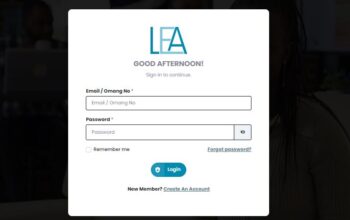Access the Kibabii University Student Portal and log in with your student number and password to complete all your student services online for the 2024/2025 academic year. This article will guide you on how to register on the Kibabii University Student Portal as a fresh student, how to register units for the current semester, how to check your results, and how to reset your password.
How to Register for Kibabii University Portal
Newly admitted students into the Kibabii University are required to create an account on the Kibabii University portal in order to be able to gain access to all student resources online using these steps;
- Visit the Kibabii University website at https://kibu.ac.ke
- Click on the student portal menu option from the menu (NB: Click on the left menu to display the menu if you are using a mobile phone)
- Click on the Signup button
- Fill out the registration form with your student number and password
- Confirm your password and click on the submit button
- The system will verify your student number and confirm your registration
- You can now log into your student portal.
Read Also: Higher Education Financing – HEF Portal
How to Log into Kibabii University Student Portal
Follow these steps to log into the Kibabii University Student Portal with your student number and password;
- Visit the Kibabii University website at https://kibu.ac.ke
- Click on the student portal menu option from the menu (NB: Click on the left menu to display the menu if you are using a mobile phone)
- Enter your student number and password
- Click on the login button
- Wait for the system to authenticate and redirect you to the dashboard
Read Also: KUCCPS Admission Letters
How to Check Kibabii University Student Portal Results
Follow these steps to check your semester results from your Kibabii University Student Portal;
- Visit the Kibabii University website at https://kibu.ac.ke
- Log into your student portal with your student number and password
- Click on the examinations menu option from your portal menu
- Select the academic year and semester you want to view
- Click on the apply button
- Wait for the system to load and display your results
- you can proceed to download and print it out.
Read Also: HELB Scholarship Application