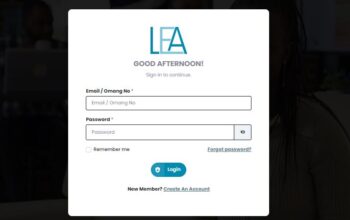The TMU Student Portal is a self-service online portal developed and managed by Tom Mboya University. Both students and lecturers use this portal for all the university’s online academic and administrative functionalities such as Online Course Registration, checking of academic results, accessing timetables, paying fees and accessing KUCCPS admission information among other related activities.
In this post, we will guide you through all the procedures to log into your TMU Student Portal to complete all your academic activities online be you a fresh student or a returning student.
How to log into the TMU Student Portal Account
As a student of Tom Mboya University, you can log into your online portal account with the following procedures;
- Visit the University website at https://tmu.ac.ke
- Click on the Students menu link
- Enter your Student Number in the username input field and your password on the next page
- Click on the Signin button
- Wait for the system to authenticate and redirect to your account dashboard
Read Also: How to Apply for HEF Scholarship and Loan
How to Check Your Academic Results on the TMU Portal
All TMU Students can check their academic results from the Tom Mboya University student portal with the following steps;
- Log into your student portal with your Student Number and Password
- Click on the academics menu link to
- Navigate to the Student Result section
- Select the preferred semester result from which you intend to view (eg. 2023 First semester)
- Click on the View button
- Wait for the system to load and display your result on the page
Read Also: HELB Subsequent Application
How to Reset your TMU Portal Password
Tom Mboya University Students who have forgotten their student portal login credentials can reset their account with the following procedures;
- Visit the Portal login page at https://students.tmu.ac.ke
- Enter your student number in the username input field
- Click on the forgot password button
- A password reset code will be generated and sent to your student email
- Log into your email account and enter the code sent to you
- Enter a new password and confirm your entry
- Click on change password to complete the process
Related Posts