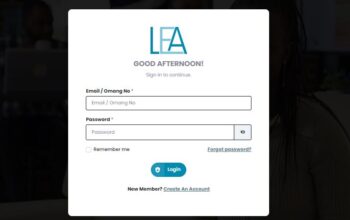Discover the Kiambu National Polytechnic student portal and log in with your student number and password to complete all your academic activities online. The KIST student portal is a self-service online portal developed by the management of KIST to help both returning students and freshmen carry out academic and administrative activities online without the need to visit an office on campus.
In this article, we will assist you with guidelines for student activities such as how to create your KIST portal account and log into your student portal, online reporting, how to check your KIST exam results among other vital student activities.
About the Kiambu National Polytechnic
The Kiambu National Polytechnic which was formerly known as the Kiambu Institute of Science and Technology (KIST) is a non-denominational Technical, Vocational & Education Training (TVET) Institute under the Ministry of Education State Department of Vocational & Technical Training.
The core function of KIST is to provide training in TVET programme and promote research, innovations and technological development.
Read Also: KUCCPS Admission Letters
Features of the KIST Student Portal
Recognized students of the Kiambu National Polytechnic will have access to complete the following activities from their student portal account;
- Course Registration
- Checking of academic results
- Request for Transcript
- Track payments and download receipts
Read Also: How to Apply for HEF Scholarship and Loan
How to create a KIST Student Portal Account
Students who have successfully gained admission into the Kiambu National Polytechnic can register on the KIST student portal with these steps;
- Visit the Kiambu National Polytechnic website at https://kist.ac.ke
- Click on the quick link menu option and select the student portal link
- Click on the Signup link on the next page
- Enter your admission number found on your admission letter ( e.g.DEP/0001/21 or CCT/0550/23 )
- Enter your national ID number as your password
- Confirm the password by entering your national ID number as the password again
- Click on the submit button
- A registration is successful a verification link will be sent to your Kist student email
- Log into your student email and click on the verification link to complete the registration process
How to log into your KIST Student Portal
Follow these steps to log into your Kiambu National Polytechnic (KIST) student portal;
- Visit the Kiambu National Polytechnic website at https://kist.ac.ke
- Click on the quick link menu option and select the student portal link
- Enter your admission number and national ID number as password
- Click on the login button
- Wait for the system to authenticate and redirect to your account dashboard
Important Notice:
You are required to update the password of your KIST student portal account once you log in successfully.
Read Also: HEF Portal – New Funding Model
Procedure for Reporting on the KIST Student Portal
Before the beginning of every term, a student who is expected to be in session during that term MUST report in the system. The reporting will enable the students to access the reported term fees statement among other
facilities.
- Log into your student portal with your admission number and password
- Click on the reporting menu option in your portal
- Select the term you are reporting online
- Click the Report button on the next page
- Fill out the reporting form with your details
- Click on the submit button to complete your reporting process
Read Also: HEF Scholarship and Loan Application
How to Access Kiambu National Polytechnic Exam Card Online
Students of the Kiambu National Polytechnic can access their exam card from the student portal account with the following steps;
- Log into your student portal with your admission number and password
- Click on the Examination menu option in your portal
- Click on the progress reports link
- Select your preferred academic year from the dropdown
- Select the session(term) and Click on the generate button
- Your exam card will be generated for you