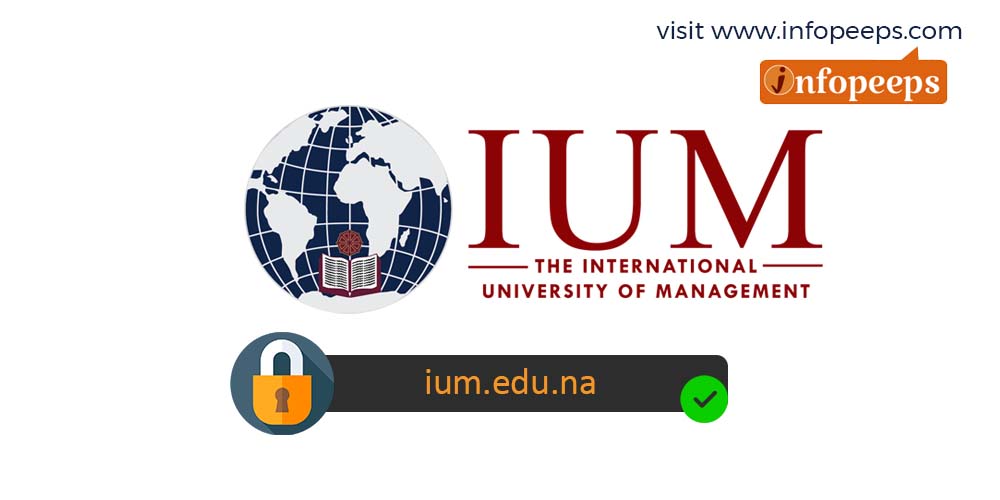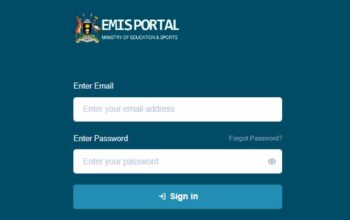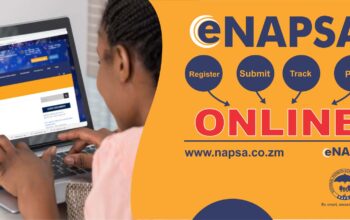Discover the Namibia International University of Management – IUM Online Registration process and log into your IUM Student Portal with your student number and password to register your courses for the 2024/2025 academic year.
Requirements for the IUM Online Registration
Fresh and returning students of IUM are required to meet the following registration requirements before proceeding with the online course registration process;
- Must have paid at least the 2024 registration Fee of N$2100. Payments must be made by EFT directly into the University Bank account or at the Cashiers at any university campus. Use your Student number as a reference. Note that Cashiers at the university premises only accept Cash payments from 08:00 to 13:00.
Read Also: How to Apply For NSFAF Online
IUM Registration Directives for 2024
- Go to the IUM Website at www.ium.edu.na
- Click on Student Corner and Select Tuition Fees
- Select your qualification type and search for the Fee Structure of your specific course
- Write down all the subject codes for all semester 1 subjects and Year Courses under your current year of study. Should you have any subjects you are repeating from earlier years, also note down their subject codes
Read Also: IUM Student Courses And Requirements
IUM Online Course Registration Procedures
Students of the Namibia International University of Management are required to complete an online course registration process from the IUM iEnabler student portal with these steps;
- Visit the IUM Website at www.ium.edu.na
- Click on Student Corner and Select Student Portal/iEnabler
- Enter your student number and your 5-digit PIN and click on the login button
- Click on the Registration Menu option
- Read and Accept the Registration rules and Contract on the next page. ( Note. If you don’t accept
these rules, you cannot continue with the registration process) - Click on Submit Registration and search for your qualification. Enter %Bachelor% for a Bachelor degree qualification, %Master% or %MSC% for masters, %Certificate% for a certificate, %Doctor% or %PHD% for PhD in the last field.
- Click on the search button to search for your programme
- Select your programme from the search list
- Enter the Mode of Study and Study Period in the form
- Click on the Save and Continue button to proceed
- A list of all the subjects for your programme for that specific semester will be listed on the page by default
- Select or tick on ALL the subjects applicable to your programme for the current year. (Note: If any of the Compulsory subjects is missing, Report it to the Admissions Office. Select the subject you may be repeating)
- Click on the Save and Continue button
- A preview of all the subjects you registered will be displayed on the next page for your review.
- Click on Continue to proceed. ( NOTE: If there are any errors here, which are normally highlighted in red, you won’t be able to continue with the registration, report the error to the Admissions office, and once it is resolved, you can continue with the registration. If you see an error message: “Currently prevented from registration. Exclusion action R Stop Registration [MSG_00042 at 6230]” it means that you are blocked from registration by the Finance department and should contact the finance department )
- Click on the Accept registration button to complete your registration process
- Download and Print your proof of registration. Note: Please ensure that all your 1st-semester modules and year courses are appearing on the Proof of Registration. If any subject is missing, you must add it, or contact the Admissions Office for it to be added.
- An Official Proof of Registration letter can be obtained from the Admissions Office at your Campus
Read Also: NSFAF Application Requirements
How to verify your IUM Course Registration Process
Follow one of these three (3) steps to confirm and verify your International University of Management online course registration process;
- Under the registration folder: Click on Proof of Registration – PDF
All your 1st semester modules and year courses must appear on the Proof of Registration. If no subject is appearing, it means you did not register. If any subject is missing, you must add it yourself, or contact the Admissions Office for it to be added. - Under the Student Enquiry folder: Click on Progress Report The current Academic year (i.e. 2024) must appear under which all your semester modules and year courses are listed. If any subject is missing, you must add it yourself, or contact the Admissions Office for it to be added.
- Under the registration Folder: Click on Proof and Cost of all your 1st semester modules and year courses must appear here.