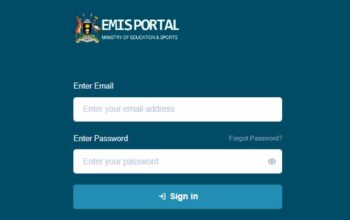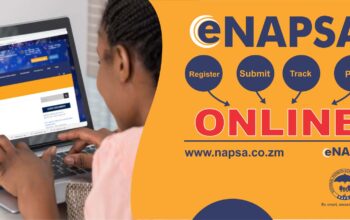Apple offers convenient storage upgrade options to meet your needs. In this post, we will walk you through the process of buying storage on your iPhone and guide you on how to link your bank account to purchase your preferred storage plan.
How To Link Your Bank Account to Your Apple ID
Follow these steps to link your bank account to your Apple ID
- Open the App Store on your iPhone
- Tap on your profile picture at the top right corner of the screen.
- Tap on Payment & Shipping
- Tap on Add Payment Method
- Select the option to add a credit or debit card
- Enter your card details, including the card number, expiration date, and security code.
- Tap on Next and follow the prompts to complete the verification process.
- Once your card is successfully added, it will be linked to your Apple ID for future purchases.
Read Also: How To Restart iPhone To Make It Faster
How To Purchase Your Preferred Storage Plan
Follow the steps below to purchase your preferred storage plan
- Go back to Settings
- Tap on Your Name
- Select iCloud
- Select Manage Account Storage
- Tap Upgrade to iCloud+
- Select the storage plan you want to purchase (50GB, 200GB, or 2TB) and tap on it
- Review the details of the plan, including the price and billing cycle
- Tap on subscribe and confirm your purchase using your Apple ID password or Touch ID/Face ID
- Your storage plan will be activated, and additional storage will be available for your iPhone
Related Links:
Click the link to join our telegram channel for timely updates