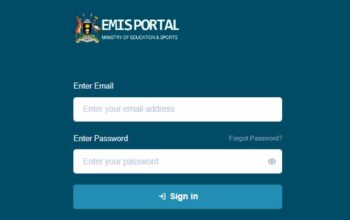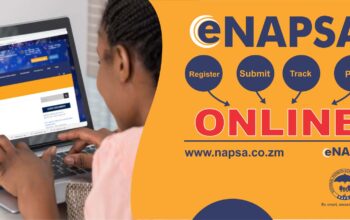Enabling the hotspot feature on your iPhone can be incredibly helpful, especially when you’re in need to share your Mobile data connection with other devices. In this post, we will guide you through the process of enabling a hotspot on your iPhone for the first time.
How to Enable Hotspot on iPhone 2024
Follow the procedure below to seamlessly create and connect your personal hotspot to other devices
Check Network Compatibility
Before enabling your hotspot on your iPhone in Ghana, it’s essential to ensure that your mobile network plan supports this feature.
Activate Personal Hotspot
- To enable hotspot, you need an active mobile data connection
- Go to Settings
- Tap Mobile Data
- Tap Mobile Data Network
- Scroll Down to the Personal Hotspot Section
- Type In the name of your service provider as your APN (MTN, Vodafone, or AirtelTigo)
- Save Settings
Read Also: How To Activate Dark Mode On Your Phone
Set Up Personal Hotspot
- Go to Settings
- Tap Mobile Data
- Tap Personal Hotspot
- Type in your Personal Hotspot password to suit your preferences
- Save Settings
Enable Personal Hotspot
- Go to Settings
- Tap Mobile Data
- Turn on Allow Others to Join
- Continue to join the Personal Hotspot Created
Note: Personal Hotspot Name will be your device name
Connect Devices to Your Hotspot
- With the hotspot enabled and configured, other devices can now connect to your iPhone’s hotspot
- On the device you want to connect, go to its Wi-Fi settings
- Select your iPhone’s hotspot network from the list of available networks
- Enter the password you set in the previous step when prompted
- Continue to connect your phone
Related Link:
Click the link to join our telegram channel for timely updates