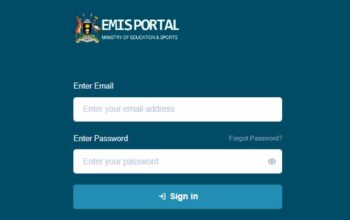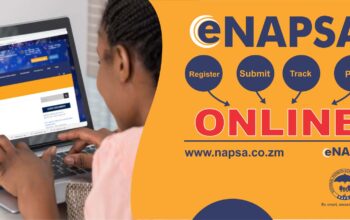Transferring your data from Android to iPhone has become simpler than ever. In this post, we will walk you through the step-by-step process to ensure a smooth and hassle-free data transfer, allowing you to enjoy your new iPhone without losing any important information.
How to Transfer Data from Android to iPhone
Follow these steps to transfer data from Android to your new iPhone
Preparing Your Android Device Before initiating the transfer process
- Update your Android device to the latest version of its operating system
- Back up your Android data: Go to Settings > System > Backup
- Backed up to Google Drive or any other preferred backup service
Setting Up Your iPhone Once you have your Android device
- Turn on your New iPhone and complete the initial setup process
- When prompted, select Move Data from Android on the Apps & Data screen
Download and Install the Move to iOS App To facilitate the Data Transfer Process
- Open the Google Play Store on your Android device.
- Search for Move to iOS
- Download the official app developed by Apple Inc
- Install the app and grant the necessary permissions
Related Link: How To Buy Storage On iPhone
Initiating the Data Transfer From your Android To iPhone device
- Continue with the setup process on your iPhone from Apps & Data screen
- Select Move Data from Android
- On your Android device, open the Move to iOS app
- Tap Continue read and accept the terms and conditions
- On your iPhone tap Continue and wait for a unique code to appear on the screen
- Enter the code displayed on your iPhone screen on your Android device
Selecting and Transferring Data With the Devices Connected
- On your Android device, select the types of data you wish to transfer, such as contacts, messages, photos, videos, and more
- Tap Next and wait for the data transfer process to complete.
Completing the Setup Once the Transfer is Complete
- Set up your Apple ID or create a new one
- Customize your iPhone settings, such as Siri, Face ID, or Touch ID, and passcode
- Proceed with the rest of the setup process, including selecting your preferred apps and settings
Related Link:
Click the link to join our telegram channel for timely updates